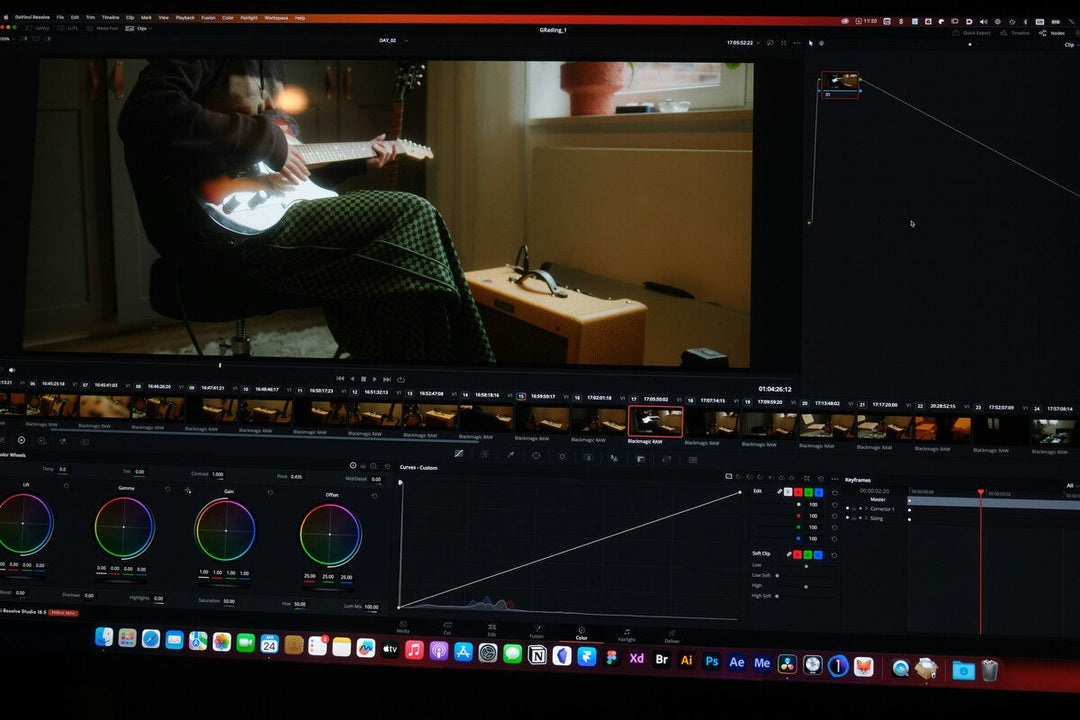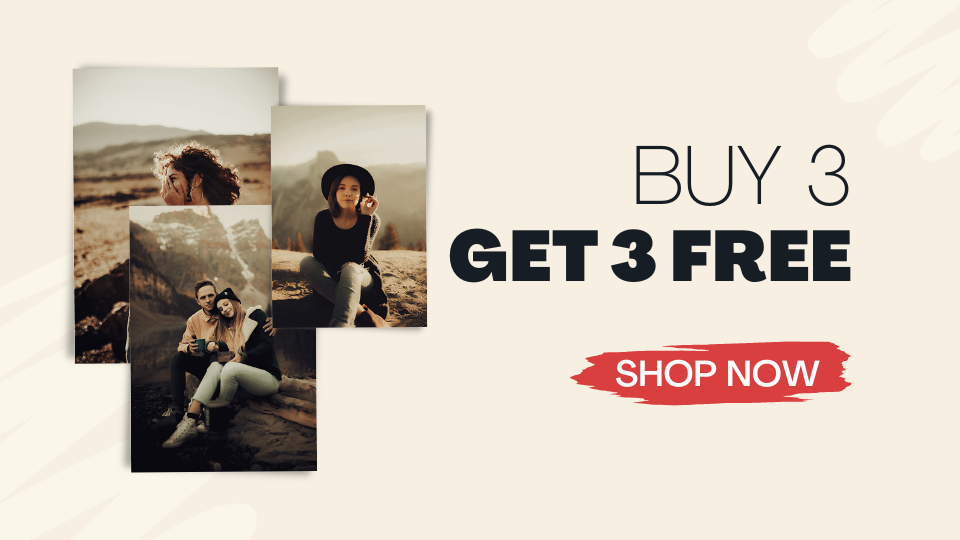A Beginner's Intro To Lightroom
 Photo by Szabo Viktor on Unsplash
Photo by Szabo Viktor on Unsplash
Discover how to use Lightroom and take your pictures to the next level.
Lightroom is a major photography editing tool widely used across the world, with many professional photographers, editors, companies, and others constantly using it to achieve the perfect pictures. This editing software is not just a basic brightness corrector or filter-adding tool but a massive and complete editing, sorting, and organizing instrument available for everyone that can turn average-looking pictures into award-winning photographs.
Many things have been said, published, and shared about Lightroom and its different versions, which tends to confuse new editors or photography enthusiasts who are looking for a simple yet top-class editing software. In order to help you understand what Lightroom is, why it has become the number one go-to editing software, as well as the key differences between versions and the best provider for downloading top-class free presets, in this article you can find a Lightroom 101 guide with everything you need to know and more.
Keep an eye out for the last paragraph to find out how to search and acquire the trendiest presets for free.
What Is Adobe Lightroom?
Adobe Lightroom is a special image organization and manipulation software developed by Adobe Inc. and part of the Creative Cloud family (like Photoshop, Illustrator, and others). It can be downloaded on a computer or mobile phone and enjoy a new world of image editing that can take your work to the next level.
This easy-to-use software presents incredible features such as importing and saving images, sharing many digital copies of them as well as carefully editing aspects of each one such as correcting their white balance, tone curve, lens correction, red-eye correction and so much more. It is like an easier version of Photoshop, with similar tools and a cheaper price.
What Is Adobe Lightroom Used For?
Lightroom is widely used across the world by many different people such as photographers, entrepreneurs, influencers, companies, and others. Lightroom’s simple image-enhancing features allow users to quickly fix any spot, make certain colors more bright or add a cool filter that solves everything in an instant.
This last point is a major part of Adobe Lightroom thus there are special pre-made settings users can apply to their pictures and have them done within seconds. Most come in a determined file type or image (depending on if you’re using the software on your computer or in the app) that you import to Lightroom and copy the settings to create a Lightroom preset that you later apply to any image you’d like.
Most users choose Lightroom over other editing software due to this particular feature, thus you can copy and paste the same preset on many pictures at once, saving a lot of time for big projects.
The Global Impact Of Lightroom Presets
Lightroom presets are not just a fun way to try new filters and styles, but an innovative form of turning your average-looking images into Insta-worthy pictures or into award-winning photographs.
Many well-known photographers and editing pros have a distinctive style, which has gained popularity on social media amongst people, resulting in them, along with several others with and without the same skills and experience, to create special Lightroom presets to allow users to achieve the same effects they were sharing online. This is what Pixmellow is all about, counting on the best free Lightroom presets ready for you to use and elevate your picture game.
You can check the catalog here and start editing your pictures like a professional today without having to spend a dime. From specific presets that can go perfect for special pictures, such as your beloved vacation images or an aesthetic decor photograph you took, Pixmellow has every Lightroom preset you need to take your pictures to a whole new level.
How To Use Lightroom: The Ultimate Guide
Lightroom is very easy to use, but it might require some time to familiarize yourself with the many different tools it has and their functions. In essence, before you start editing your picture you’ll need to assess what you want to correct, enhance or modify. This will save up some time as well as confusing tools that may not be functional for that specific image. Once you have that settled, or are just ready to spend some time trying every different tool and feature, here’s a useful step-by-step guide on how to use Lightroom.
- Step 1: Import Your Images. You need to manually import your images (individually, in bulk, or complete folders) to begin editing.
- Step 2: Tap one image and begin editing. You can’t edit more than one picture at the same time, so one can be used as a base to later copy those settings and paste them into another. When editing your picture, play around with the brightness, colors, temperature, and more, as well as paste a preset to discover new ways to give your image a unique look.
- Step 3: Save & export your image. Once you have your image or multiple pictures edited, you can save them to your device as a JPEG image or export them in a different format. This is great for very large images or sending them on an email.
Different Lightroom Versions
Adobe Lightroom has different versions of the software that tend to confuse new users. According to Adobe, “Lightroom is the new cloud-based photo service that works across desktop, mobile, and web. Lightroom Classic is the desktop-focused digital photography product”.
To make things simpler and help you determine which version is the right one for you, check the following differences between each.
Lightroom Classic
- You can only do your digital photography work on a desktop
- Your originals are located on your local hard drive
- It is comprehensive in terms of easiness to use
- To organize and search your pictures you have manual keywords
- File backup is not included
Lightroom Classic is a bit more complex than the traditional Lightroom version so perhaps if you’re a beginner you should go for the other option. Although, if you’re up for a little challenge, feel free to start with this one!
Lightroom
- Your digital photography work can be done on desktop, mobile, and web
- Your originals are located on the Cloud
- It is intuitive and streamlined
- You have automatic tagging and intelligent search options to organize and find your pictures
- Your file backup is automatic
Lightroom is easier to use but has fewer features than Classic, but it still does an excellent job at helping you take your pictures to the next level. Furthermore, the automatic backup is a lifesaving tool that can come in handy if your phone tends to run slow or close unexpectedly while using big apps.
Buying Lightroom: What You Need To Know
As with all Adobe products, Lightroom and Lightroom Classic are paid software that you need to purchase in order to use it. The company offers many different plans with a combination of their apps and software for a monthly or yearly price, in which you can purchase both Lightroom and Lightroom Classic with Photoshop (less than $10 a month) or each individually (about $9,99 monthly for Lightroom not including Classic, and $20,99 for Photoshop).
You have a free trial period to get a glimpse of what you can do with each version which is a great option for those who are not sure about Lightroom.
Beginner’s Intro To Lightroom Final Words
Adobe Lightroom has completely revolutionized image editing, bringing innovative and easy-to-use tools that everyone can use despite their skill level or knowledge. What sets apart Lightroom from other editing software is the high-quality results it provides as well as the impressive features it has.
What’s more, Lightroom’s easy organization and image-sorting possibilities are major benefits that can help you get things done faster and without issues. Lightroom’s number one feature though is the “create preset” option, in which you can either spend time and create your own or download free top-class Lightroom presets such as the ones Pixmellow offers to users.
Not only do these presets enhance your image in an instant, but they are also very specific in terms of the kind of look you want to achieve, like a brighter, golden hour soft tone or a very deep and dark rainy vibe. There are many helpful preset names that are great for determining purposes such as Beach Lightroom Presets, to edit the best sandy photo, Minimalist Lightroom Mobile Presets, for those following the minimalist trend, as well as Film Lightroom Mobile and Desktop Presets that can turn your image into a retro film camera result