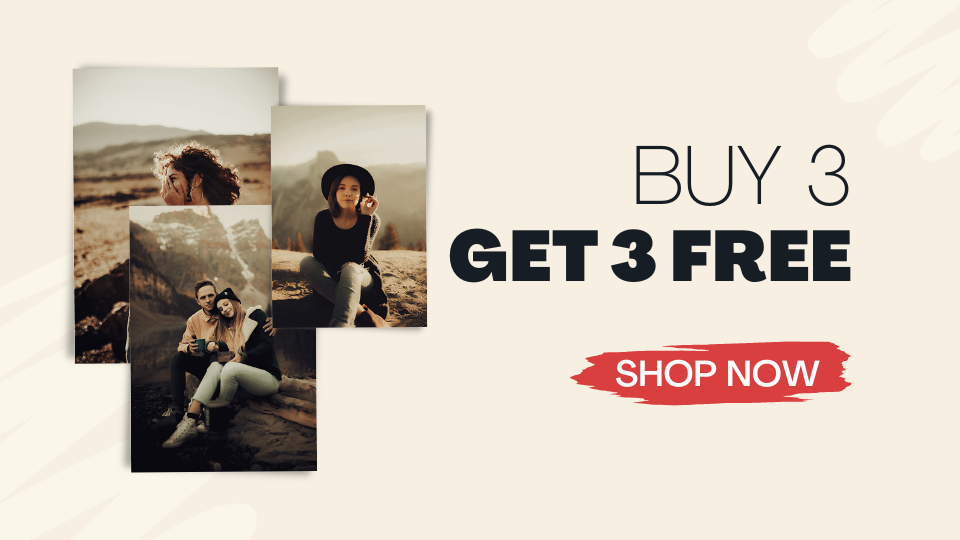Lightroom: Desktop vs Mobile Version
Read about the difference between both Lightroom versions and decide which one suits you best.
Lightroom is the number one editing and image-altering software used around the world that features superior tools and gadgets to help you edit your pictures like a professional and add a unique look to them.
Many things have been said about Lightroom, and if you’re a beginner or you never got the chance to try the program for yourself, this article will come in handy. Below you can find a detailed post about the differences between Lightroom for mobile and desktop, including Lightroom Classic, Lightroom CC, and Lightroom Mobile pros and cons to make your reading more easy and pleasant.
All versions accept the use of presets, which if you’re looking for some free and high-quality ones you can browse Pixmellow’s catalog and download as many as you want. Without any more introduction sentences, here’s your ultimate Lightroom versions guide for elevating your pictures to the next level.
What Is Lightroom For?
Lightroom is a photo editor software and app with incredible and professional image manipulation tools such as color correcting, object replacement and fix, filters, red-eye correction, and more. Lightroom also lets you import, organize and manage your images within the platform and is not a destructive editor, meaning that if you do not like your result or made a mistake you can easily go back a few steps and keep editing without having to start all over again.
The images are stored in your Lightroom gallery, which you can sort and filter by day, month and year, and you have the option to download them to your device or computer. Now, there are a few differences between the desktop and the mobile version which you can read in detail in the following paragraphs.
Lightroom For Mobile Devices
Lightroom mobile is the app version of the software any Android and iOS user can download and have access to. You can download the pictures you uploaded to the cloud or import some from your gallery to start editing within seconds. The mobile version has the majority of the tools and features the original desktop program has and works fantastic with any image.
Further, the Lightroom app is compatible with presets, which you can download as DNG images and import them there, copy the established settings and begin pasting them to the pictures you want. If you want to read more in detail about presets and how to download and use them you can read a useful guide I wrote here. And if you already know what they are and you’re looking for free aesthetic presets to improve your photography and grow your business, here you can take a look at Pixmellow’s catalog and download as many as you want.
Continuing with the mobile version of Lightroom, it is great for beginner to intermediate photographers, entrepreneurs, influencers, and anyone who wants to start editing their pictures more professionally without having to spend a lot of time doing it. The presets make the job ten times easier so it is highly recommendable for you to use them. Lightroom’s biggest advantage is the possibility of having pre-established settings you can easily copy and paste into any picture you want, as well as individually edit them if you need to fix a specific feature.
Lightroom Mobile Pros & Cons
To help you easily determine if Lightroom mobile is the right choice for you, here you have a list of pros and cons, including information about the tools you can use and how the interface works on mobile devices.
Pros
- Easy sync with your account and images on the cloud
- Basic but professional editing tools
- You can choose to sync and backup using only WiFi
- A powerful RAW image processor
- You don’t edit the original files, so if you don’t like your result or made a mistake you can always go back without damaging your originals
- Easy to learn and use
- You can use presets
Cons
- Unlike other image editors, you cannot perform superior photo manipulation on the mobile app
- Many of the original Lightroom features you can find in the desktop version are not available on the app such as spot healing,
- You need an Adobe ID to sign in (an account), which many users don’t like the idea of due to the constant spam emails and other things.
- Once you start constantly editing and uploading pictures your phone storage will begin to run low in space and can slow down your device in general.
Lightroom Desktop Version
As for the desktop version, there are actually two different but similar Lightroom software you can use on your computer: Lightroom Classic and Lightroom CC.
The first one, Lightroom Classic, is defined by Adobe as “the desktop-focused digital photography product; Adobe Photoshop Lightroom Classic is the renamed version of the Lightroom application you have used in the past, and it is optimized for desktop-focused workflows, including local storage of your photos in files and folders on your computer.”
It is strictly for desktop use and features manual keywords for photo search and organization, but lacks a backup copy and your original images are located in your local hard drive, meaning that if you need to edit a picture but don’t have your computer with you, you won’t be able to use Lightroom Classic. This version is the original Lightroom desktop program, which is why it lacks important features just as the ones just mentioned. It is compatible with both Mac and Windows but the installation and use depend on your desktop’s storage availability.
In essence, Lightroom Classic offers top-class editing and image-altering tools and features that can be compared to those used in Photoshop. It is also compatible with many file types like RAW, JPEG, PNG, TIFF, PSD, and DNG, as well as for applying presets saved in various file types such as DNG, XMP, and LRTEMPLATE.
As for the second version, Lightroom CC, “is the new cloud-based photo service that works across desktop, mobile, and web” as described by Adobe developers. Regardless of the device you’re using, you can have easy access to all of your pictures and begin or continue editing them. Every original image is stored in the Cloud, so if you happen to lose your internet connection you can safely continue your work later without having to start all over again, thus Lightroom CC features an automatic file backup. It is very easy to use and you can organize and search your pictures by using Lightroom’s automatic tagging and intelligent search to save up time and increase your efficiency.
Both desktop versions offer professional editing tools and features that are directed at intermediate to advanced users. Although, both are easy to use if you have some time to sit down and play around with the different options it has. Choosing a Lightroom desktop version depends solely on your needs and availability regarding your time and device.
If you’re looking for free Lightroom desktop presets you can take a look at Pixmellow’s catalog here which includes many different types for any picture you need.
Lightroom Desktop Pros & Cons
With anything, Lightroom desktop has a few pros and cons worth mentioning which can help you determine if it is the right choice for your projects.
Pros
- More editing tools and features
- Cloud sync (Lightroom CC)
- Easy to use
- Great for intermediate and advanced users who want a more professional interface to work with
Cons
- Relies on your desktop’s storage space (Lightroom Classic)
- Depending on the version you choose you won’t have a file backup (Lightroom Classic)
Lightroom Desktop & Mobile Version Final Words
In this article, I talked about the difference between Lightroom desktop and mobile, including detailed information about the two different types of desktop-based programs known as Lightroom Classic and Lightroom CC.
Depending on your profession and the projects you have, as well as your device’s availability, you can choose the Lightroom version that suits you the most. With any you can import and use countless amounts of presets to improve your photography and grow your business, which is Pixmellow’s number one priority, offering free high-quality presets you can browse on this catalog.
If you want to learn more about Lightroom and presets, you can take a look at my recent article published that explains everything you need to know about the software. Make sure to regularly check the blog for more photography and Lightroom content to take your pictures to the next level.

 Photo by
Photo by